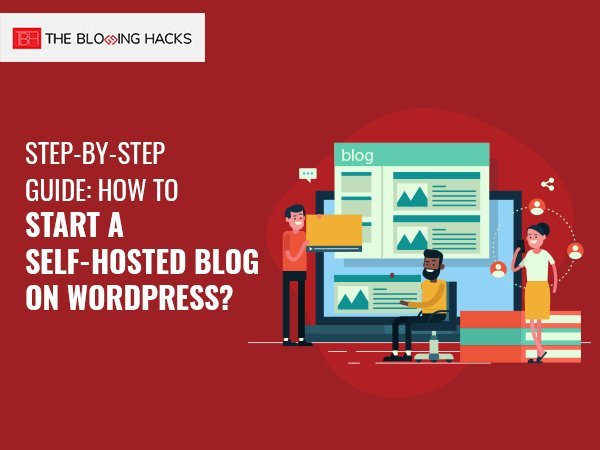It doesn’t take much effort or time to start a blog on wordpress.com. A blog created on WordPress without Hosting has a domain that looks like www.abc.wordpress.com. You may, however, need to start a self-hosted blog. To know more about self-hosting, you may refer to my blog post “When and why is Self Blog Hosting a Good Idea?”
Now, the question is how to go about starting a self-hosted blog? Before you make a leap forward, there is an important issue that needs a proper address. What is the best hosting service available? There is a number of hosting available in the market. You, therefore, need to be cautious before making any purchase. Personally, I recommend Bluehost to all my clients. Why?
Not only because my own blog uses Bluehost but also for the reason that its services are quite satisfactory. It allows you to host multiple sites, offers unlimited bandwidth, storage and support facilities. A feather in the cap is that WordPress recommends it as one of the top rated hosts. Further, you get the bonus of one free domain name. Therefore, there is no need to buy a domain name separately. In a nutshell, you don’t need to think twice before you opt for the services of Bluehost.
Renting a hosting service
Pre-requisites:
- Credit card/ Debit card/ PayPal
- The choice of your Blog’s address (Domain name) to be bought
Click on the link given below to start the sign-up process:

You will be directed to a page that provides an option of different packages. For beginners, I strongly recommend a basic package.
*Note*
The wisdom is to buy a domain that has a validity of minimum 2 years, so as to rank it better on search engines. Additionally, you get discounts on your first bill with Bluehost by using the link given above.
Select the package you want to buy. Thereafter, you get directed to a page where you have to choose a domain name that you want to buy free of cost from Bluehost. In case, you already own one: Simply, type your domain in “I have a domain name” section. This may, however, complicate the things. It is, therefore, best to enter the domain name in the “new domain” section.
Account details:
The next step is to carefully provide all your details and submit the information related to your account.
Package details:
You need to carefully check the details of your package so that you don’t get charged for add-on’s you don’t need. Choose the term for your package. Notably, the rates get slashed down as the term increases.
*Don’t miss this*
Remember to deselect “Site Backup Pro” and “Sitelock Domain security” options.
Payment:
Fill in the payment details and hit the submit button. After you hit the “complete” button, you see the confirmation message and thereafter, you can create your password.
An e-mail is sent to you with your confirmation details. Thereafter, you need to go to bluehost.com and login to your account using your domain name and password.
Installation of WordPress on Bluehost
The crucial step, now, is to install WordPress on Bluehost. After you are logged in to your account, click on hosting in the top menu so as to get inside cPanel.

On clicking the cpanel, you are directed to a screen as given below in the snapshot. Choose the option of “Install WordPress”.

Scroll down to Website Builders> Select WordPress from the list, and it will take you to the next page. On this page, you need to click the “Get started” button. Thereafter, you need to select the domain for which you want the installation of WordPress.

*Note*
Here, there is an option of selecting your domain with or without www. My recommendation is to select without non www. This is because the world is moving towards shorter URLs.
Advanced Options:
Using advanced options, you may select your username and password for WordPress login. You must not, however, select admin as the username. The password should also be complex and not easy to crack. Enable the Automatic create a database option and finally, click the install button.
The installation of the WordPress begins and you must not close the page until the process is complete.
Finally, you get an email with your WordPress login details and you’re all set to publish your first post. Happy Blogging!
Read also: 5 Employability Skills you can easily Gain from Blogging
Image source: howtostartyourownblog